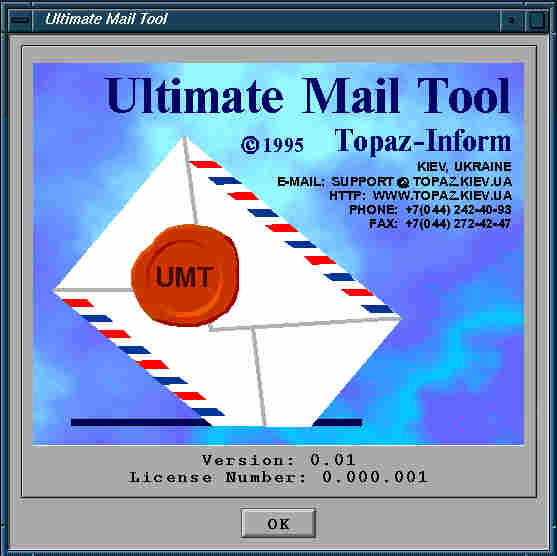I hate voicemail. My inbox was mostly full of robocalls, accidental pocket dials, and 'call me back' messages that would have been far clearer in writing. Eventually, I decided that voicemail had to go.
The solution turned out to be wonderfully simple: instead of letting my carrier send unanswered calls to a traditional voicemail box, I now forward them to a Twilio number that plays a short, polite message and immediately hangs up.
Step 1: Get a Twilio Number
After creating a Twilio account, I rented a local phone number. This costs me $1.15 per month.
Step 2: Create a TwiML Bin
Twilio uses TwiML (Twilio Markup Language) to define call behaviour. In the Twilio Console, I created a new TwiML Bin containing my greeting logic.
Here is a sample XML:
<?xml version="1.0" encoding="UTF-8"?>
<Response>
<Say voice="male">
Hello. I do not use voicemail. Please send me a text or email instead. Goodbye.
</Say>
<Hangup/>
</Response>
This answers the call, speaks the message, and hangs up immediately.
If you prefer a recorded audio file, you can replace <Say> with <Play>
and point it to a publicly accessible MP3 file.
Step 3: Connect the TwiML to the Number
In Twilio's number settings, I set the Voice configuration to use my new TwiML Bin. Calling the Twilio number now plays the message and disconnects properly.
Step 4: Forward Unanswered Calls to Twilio
Here is the key part: telling my mobile network to forward all conditional calls (busy, no-answer, unreachable) to this Twilio number instead of voicemail.
On T-Mobile US, that is done with a single GSM code:
**004*<TwilioNumber>*11#
Dial it on your phone, press call, and you will receive a confirmation. This ensures any call that would have gone to voicemail is redirected to Twilio instead.
To remove forwarding later, dial:
##004#
What It Costs
Twilio charges:
- About $1-$1.50 per month for the virtual phone number.
- About $0.008-$0.009 per minute for incoming calls.
Because my greeting is under 10 seconds, each forwarded call costs only a fraction of a cent. Even ten missed calls a month add up to only a few pennies.
Future Possibilities
The setup leaves plenty of room for adding smarter call handling later on.. In the future, you can add:
- Different greetings or handling for different callers.
- Automatic SMS replies explaining why voicemail is disabled.
- Integration with email, messaging apps, or your calendar.
- Logging or analytics to see who tried calling, without needing voicemail.
And That's It - Voicemail Is Gone
Now, whenever I ignore or miss a call, the caller is forwarded to my Twilio line, hears:
"I do not use voicemail. Please send me a text or email instead."
...and the call ends. There is no mechanism for leaving a message. My voicemail inbox is gone, notifications are gone, and life is significantly quieter.